Create a Level 2 Assessment Task
Objective: Gain an understanding of how to create Level 2 Assessment task.
NOTE This action can only be performed by users with roles Assessment Admin, or Client Admin. Assessment tasks can be created only against an asset.
To create a Level 2 Assessment task, select 'Assessments' from the Navigation Sidebar.
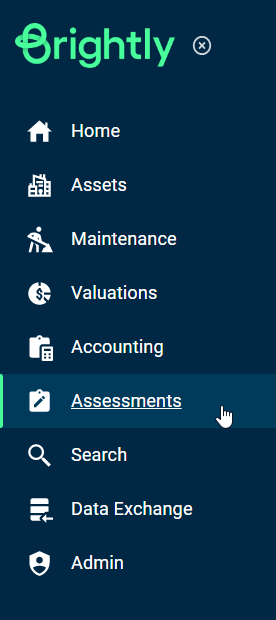
In the Navigation Dropdown, select 'Manage Level 2 Assessments'.
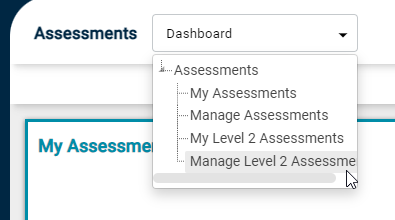
The user will be taken to the following screen.
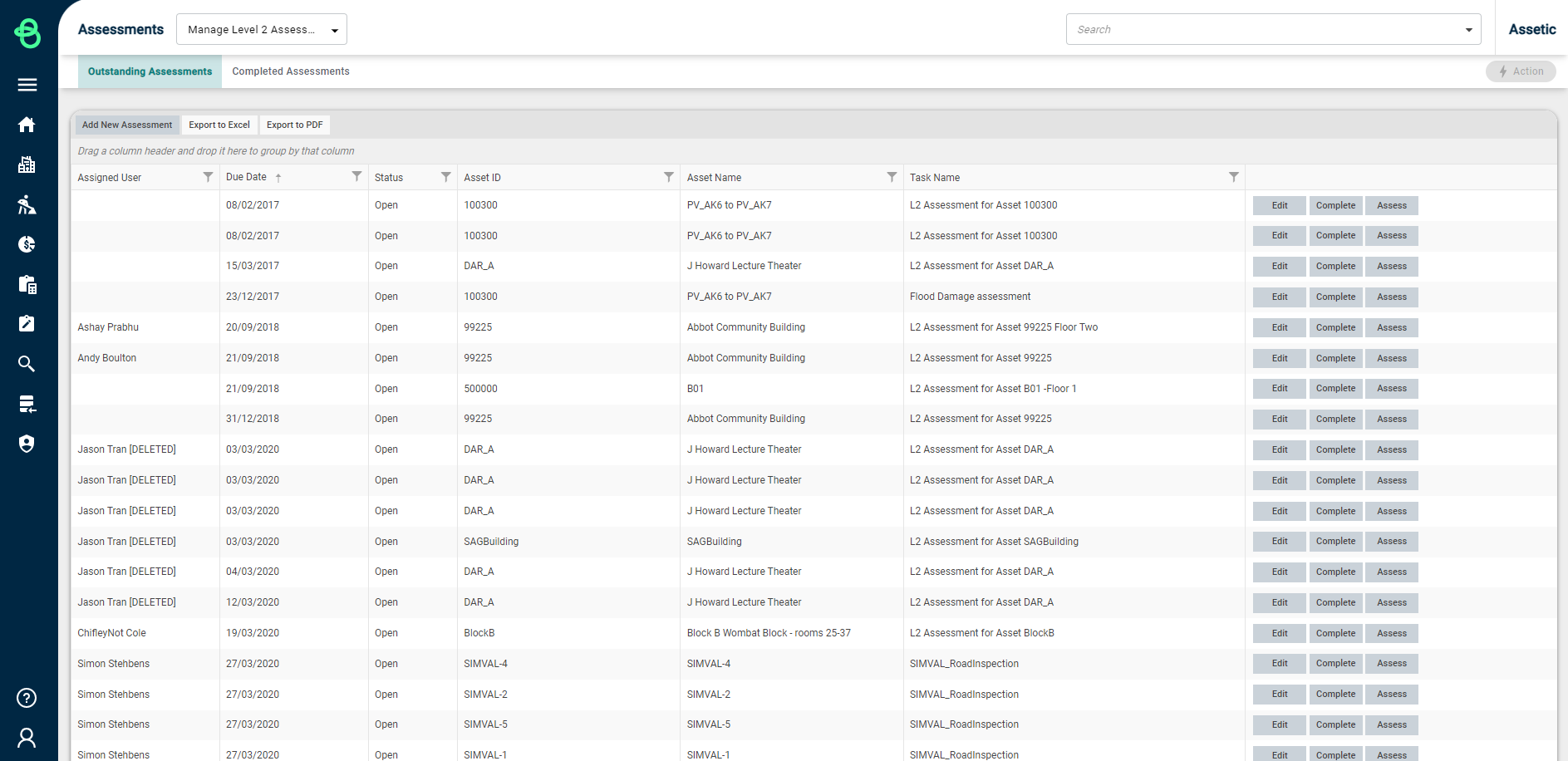
Click on 'Add New Assessment' button on the top left side.
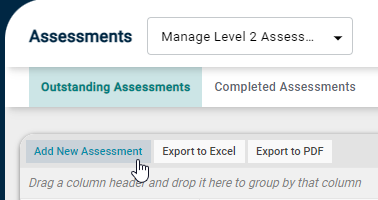
Then the following screen will appear.
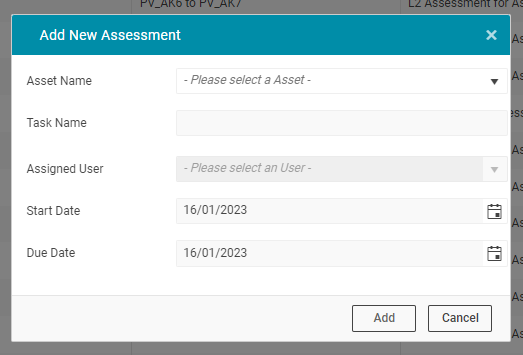
Click on the drop-down menu button next to the Asset name to assign this Level 2 Assessment Task to.
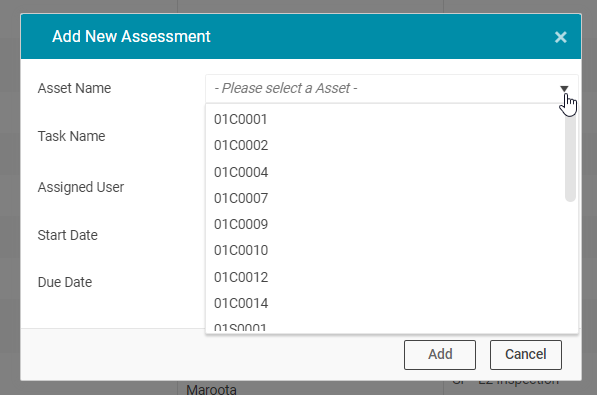
-
Asset Name: If your asset is not in the list, type in the asset name. This will refresh the list and show all the assets available for the selected Site.
-
Task Name: This field will be auto-populated once the Asset Name field is populated. However, the user can edit the task name to provide a more meaningful description.
-
Assigned User: Assign the assessment to an assessor by selecting from the drop-down menu. All assessors should be in the system for their names to appear in the drop-down.
NOTE To add any new assessors to the system, please refer to the article User Roles and Permissions.
Populate Assessment scheduled Start Date and End Date fields and click the 'Add' button to create the assessment task.
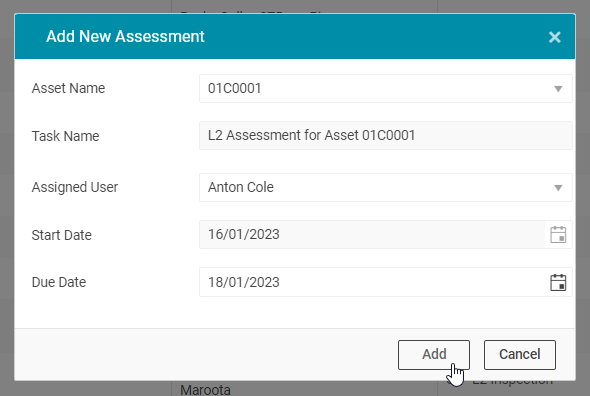
The newly created assessment task will appear as the first assessment task in Outstanding Assessments.
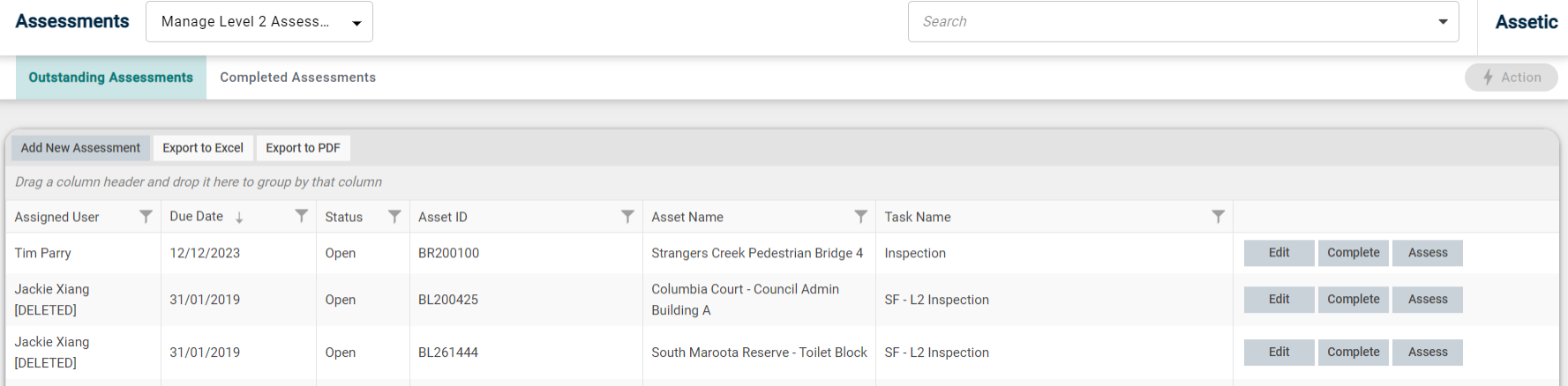
To learn how to use data exchange to bulk create an assessment task, please refer to the article: Bulk Create an Assessment Task.
